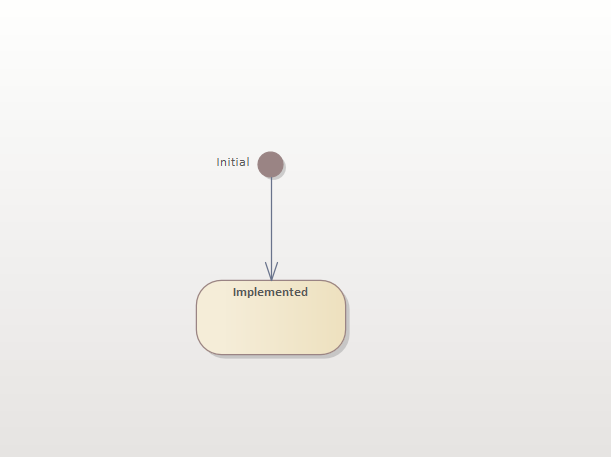Element states
Managing changes through the modelling lifecycle
Element states
Portfolio Manager uses the ‘status’ of elements to manage how branching, planning and merging happen.
Implemented
Elements which are in your baseline have a status of ‘Implemented’. This means they are the most correct, most current version of this business information.
If you already have lots of information which you want to make part of the Portfolio Manager baseline, just change their status to ‘Implemented’. You can do this either individually for each element, or using the EA List View, or by exporting them to Excel and changing all the staus values at the same time, either using EA CSV export/Import, or even faster using eaDocX/Excel.
Branched
Creating a ‘branch’ of an Implemented (or Planned) element means that you’re taking a working copy of the element. You’re not committing to making that change permanent – you’re just exploring possible changes.
A branch is a ‘deep copy’ of the original: all the EA fields, like name, notes and version, are copied, as are all the tagged values and connectors. The connectors are labelled as ‘Proposed’ and will appear blue on any diagrams.
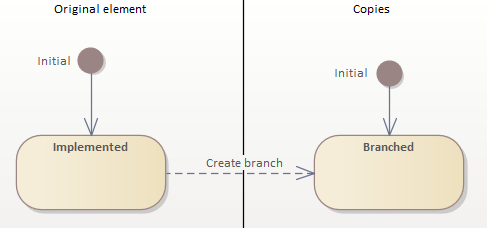
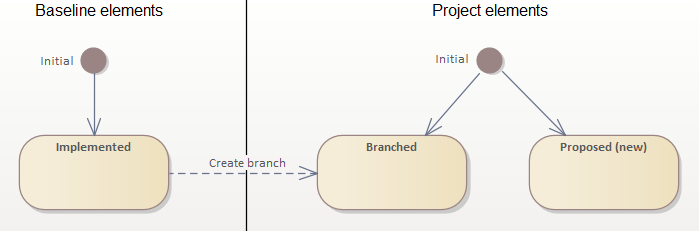
Proposed (new)
EA will create any new elements with a status of ‘proposed’, so Portfolio Manager uses that status for it’s new elements as well.
New and branched elements will be saved under your Project package.
Planned
At any time you can take your Proposed or Branched elements and make them Planned.
This means those elements will probably get implemented at some time in the future, though this is not certain. However other projects can now create their own branches from your planned changes, which means they are thinking about building further changes on top of the ones you are planning to make.
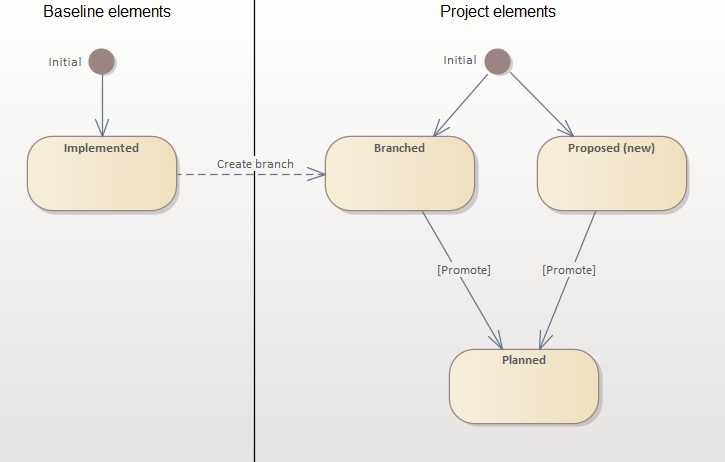
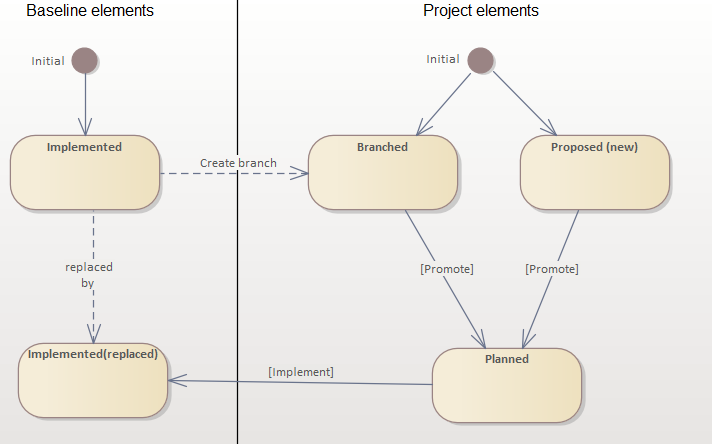
Implementing your planned elements
Once your project has gone live, your Planned elements can be merged back into the baseline. We call this process ‘Implementation’, and you should only do this for the elements which were actually delivered. For example, some use cases might not have made it into the final deliverable, so these can be left in a ‘planned’ state.
When an element is merged back into the baseline, it takes on the identity of the original element, and the original is given a new identity and an ‘Archived’ state. The original also has all its connectors deleted.
Retiring elements
Deleting, or in Portfolio Manager terms ‘Retiring’, is an important action, which can have serious implications which need to be understood by other projects.
To start with you can branch from an ‘Implemented’ baseline element, but signal that you’re thinking about retiring it. Portfolio Manager gives such elements a ‘branchedToRetire’ status. Now, if other projects also branch from the original baseline element, they will be alerted to the idea that you are thinking about retiring this element.
You can also move a ‘branchedToRetire’ element into a ‘plannedToRetire’ state, which tells everyone that you have a firm plan to retire this element.
You will need to use the Impact Analysis tool each time you create a ‘branchToRetire’ or ‘plannedToRetire’ element.
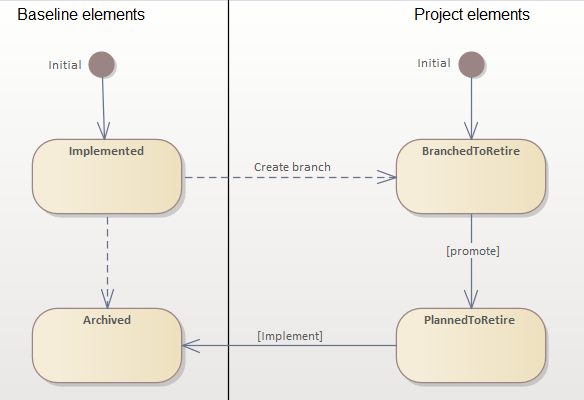
More features like this
Did you know, we also offer Sparx EA training and consultancy?
We offer a variety of mentoring and consultancy options, as well as structured training and workshops, to support you with the skills you need to use Sparx EA efficiently in your business. Our goal is to bring clarity to your modelling, share solutions and equip you with insights, so that you can use the software more effectively. We already work with clients, both small and large and across many different industries, including the likes of Vodafone and KPMG.
Learn More